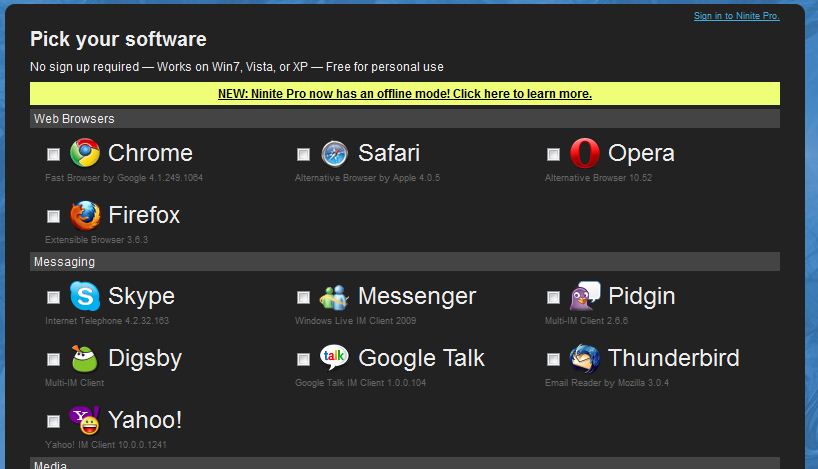 I’m sharing these with you, not just for your sake, but so I can remember them when I forget the name of “that program I used to …” as I often do. I like how once I write something here I can refer back to it later. Even if it’s not so useful to you, I can use it!
I’m sharing these with you, not just for your sake, but so I can remember them when I forget the name of “that program I used to …” as I often do. I like how once I write something here I can refer back to it later. Even if it’s not so useful to you, I can use it!
Some of these programs I have mentioned here and there before. So I’m not losing it, I’m just consolidating.
PC Decrapifier Did you ever get a new computer and it had all these programs you didn’t want and never used? Trial programs that expire after thirty days then demand you buy them every 30 seconds? Stripped-down versions of the real programs you are going to install anyway? Offers to connect you to the internet through some ISP you wouldn’t be caught dead using? Of course, we all have had this experience. Some manufacturers are worse than others, but they all seem to load up your brand-new computer with a bunch of extra junk. PC Decrapifier to the rescue. Written by someone who experienced the same frustration, no doubt, it allows you to pick and choose what you want on your new computer. It’s free and safe, it only removes what you tell it to, and helps locate and identify those annoying freebies they stick on new computers.
There’s a lot more in this post so click here and continue reading.
Now that you’ve cleared the junk off your computer, you’ll want to install all your favorite programs. You’ll also want all those utilities to manage your computer and protect you from nasty viruses and spyware. But, before you run off and start downloading willy-nilly, let’s get organized and cut a lot of steps out of the process. You can save hours of setup time, if you plan ahead.
First thing to do is to check for Windows Updates. There will be a bunch of them with any new computer. Just because it’s brand new, doesn’t mean it has every update and patch applied by Microsoft. Actually, it means just the opposite and now is the time to do it so that you aren’t getting nagged to do it later in the middle of something else. You can use the Windows Update icon in your Start Menu, or just go to windowsupdate.com. You’ll probably have a bunch of them and will need to reboot at least once. It may even inform you of even more updates needed after the reboot. That’s normal. Just get it over with and do them all.
With that out of the way, now there are some programs that you’ll be needing. We all have our favorites and there are a lot of free programs that make life easier and become a necessity with every computer. But tracking them down and downloading the latest version of each one can be tedious. There is a better way: Ninite. Ninite has become my first stop in setting up any new computer. With very few exceptions, like PC Decrapifier, above, everything I need is there on Ninite, ready to be installed with just a click. The image at the top of the post is just the tip of the iceberg when it comes to what Ninite offers. It’s broken down into categories, like Web Browsers, Messaging, Media, Imaging, etc. Just go through each category you need and select the choices you want to install. You can have as many as you want! When you’re done there’s a big green button at the bottom that says Get Installer! Click it and you’ll receive a small file with a long name. The name is long because it contains part of the name of every program you selected and I’m sure you found a bunch. Save the program or locate it in you download folder and run it. It will automatically download the right version of each of the programs you picked and install them for you. Be prepared for a lot of dialog boxes to answer or confirm as each piece of software gets installed.
Here’s a good spot to stop and use some caution. Ninite only features programs that are freely available. No trial versions that expire. Some are open-source, but not all. The only one I’ve seen ask for a registration fee is WinRAR, but it is fully functional even if you decline. But some programs – to many, I feel – try to make a bit of money by installing other software, specifically Yahoo Toolbar. You’re always given a choice, and it’s not required, but in the rush to get through this glut of installer dialogs, it’s too easy to just click OK, Accept, Next, etc. without really looking at what it is you’re accepting. Beware of little checkboxes for Yahoo Toolbar (it ads a Yahoo search box to Internet Explorer.) in programs like Java, Winamp and others. All you need to do is uncheck the box. That is, unless you actually want the Yahoo toolbar… which is redundant because almost all browsers now have a search box you can set to your favorite search engine already. But Yahoo actually pays the software authors to put that in the programs installers.
To be fair, this has nothing to do with Ninite, you just are more likely to be rushed and miss the check box when installing many programs at once. You’ll see the same offer whether you get the program from Ninite or directly. So take it slow and look at what you are doing as you click. Good advice at any time on a computer.
Some things you will want to get while you’re selecting goodies from Ninite:
An alternative to Internet Explorer. Recent versions are much better, but IE has been the most bug-ridden browser there is, if for no other reason than everyone has it on every Windows machine and therefore it become a target for exploitation of any flaw. Use it if you want, but keep it updated, if you do. Personally, I prefer Firefox because it has many plug-ins that I use to customize it and make web browsing even more secure. That’s a topic for another post. Opera is also very good. Google’s Chrome browser is also interesting and has some interesting security features as well. I’ve never liked Safari, though. Leave that for the Mac-heads.
Virus Protection. You need a virus scanner. I hope you removed the trial version of McAfee with PC Decrapifier. Several good and free anti virus programs are offered by Ninite under the Security section. My current favorite is Microsoft’s Security Essentials. Here’s the reasoning. Who knows Windows better than Microsoft? Who is you computer already checking for updates with automatically? Yep, Microsoft. Plus, it runs almost unnoticed in the background. Many other virus scanners can slow things to a crawl when they are working on a scan. Second choice is AVG and I’ve heard good things about Avast as well, and they are all there on Ninite. It’s been hard to find the download link to the free version of AVG recently – they make it look like you need to buy it – but Ninite solves the problem of finding it.
Utilities. Maintaining your computer is a necessary evil. There are some aids to keeping things running well in the Utilities section. I’m going to recommend a few. CCleaner is a handy tool for cleaning up you computer’s clutter. It clears caches and cookies in your browsers, checks the registry for errors and fixes them and can remove unwanted programs as well. It should help keep your computer running well and avoid crashing. For uninstalling programs, though, try Revo Uninstaller. It removes no longer needed programs and looks for leftover traces that simply uninstalling in Windows leaves behind. It has a window interface a lot like the Add/Remove Programs screen in your Control Panel, but it also has two modes – Hunter Mode and Drag and Drop Mode – that simply place an Icon on your desktop. With Drag and drop mode, you can drag any icon onto the Drag and Drop icon (a flame) and it will locate and remove that program. The Hunter Mode is similar, except you drag the Hunter icon (a crosshairs) onto any running program and you have a list of options you can use on it from uninstalling, to stopping the program, to finding it’s folder, or searching Google for information in it. The main program has a bunch of other utilities built-in too, like an Autorun Manager where you can find out what programs start up automatically when your computer starts. These can really slow you computer down if you don’t really need them. It also has some tools to remove traces of things like your browsing history or documents you were working on, or delete files un-recoverably. Some handy items for the paranoid among us.
If you haven’t burnt your bridges and used the Unrecoverable Delete tool in Revo, but accidentally delete a file, Recuva might save your bacon. It’s made by the same people as CCleaner, and can restore deleted files if not overwritten. Everyone needs a program to do this sooner or later. When you look for a program, you’ll find most of them take advantage of the situation and want you to buy their undelete program. You might as well have a free program on hand before you need one. Defraggler comes from the same company and is a faster, easier alternative to the Windows defrag utility. Do you need to defrag your hard drive? I guess it’s not as critical nowadays with modern NTFS drives, but as big as these drives are getting, even a slight increase in performance can have an effect on the performance and life of the drive.
The Messaging section is interesting. If you’ve used Instant Messaging any length of time, you probably had several clients installed. You might have had friends who used AIM and other friends who used MSN, or Y! or if you’re an old-timer, ICQ. You installed a client for each one and had them all running at once. Then some clients came out that worked with them all. Pidgin is the big, open-source one that comes to mind and many others were based off it’s code. Then along came the web-based social networks with chat capabilities, like MySpace and Facebook. What do you do now? Well, Digsby fills that need by working with them all, AIM, MSN, Y!, G-Chat, MySpace and Facebook all together. Even old-school chats ICQ and IRC are included, if you need them. Sounds confusing, but once you enter all your account information, it comes out very neatly organized and it feels like one big network.
Skype and Thunderbird are lumped in the same section, probably because they would look lonely alone in their own sections for Email and VOIP. I recommend both if you need them. I really recommend using a real email client rather than web-based services. Again, a subject for a different post.
The Media section is a mixed bag. Mixed with music, audio and video offerings. I like Winamp as a music player, mostly because it’s the Devil I know. It’s far from perfect and there really hasn’t been much innovation with it since AOL bought it and fired all the Nullsoft people. They’ve tried to add podcast functionality to it and it’s good when it works, but mostly, I just use it for a music player. It’s strength is the wealth of plug-ins available to tweak it to your taste. I loathe iTunes and Songbird isn’t quite ready for prime time either. Songbird should focus on being better than Winamp and forget trying to be another iTunes. They might be more successful that way. For watching video, I would say get both VLC and the K-Lite Codecs. I like VLC a little better than Media Player Classic, which is in the K-Lite pack, but the codec collection in K-Lite is essential to be able to play any weird encoding scheme you might run across. I don’t know much about the GOM or KMPlayer items, but they look like ports of some Linux programs, which means they are probably, like VLC and Media Player Classic, simple, bare-bones and just work. Audacity, of course, is a great choice if you need to record and edit audio files. It’s a capable and free alternative to Adobe Audition.
Other random suggestions/recommendations. Picassa if you do any digital photography at all. Open Office if you need a word processor, spreadsheet or database app and don’t plan to spend the big bucks on MS Office. Adobe Reader. You’re gonna need it. Might as well install it. Ditto for Flash, Java, .Net, and Silverlight. WinRar as well. Anything else, if you know what it is, you know if you’ll need it. If not, you don’t need it!
Look, Ninite has saved me a lot of time right here. I don’t have to find and add links to all these programs because you can just get them in one place!
A couple more programs that aren’t on Ninite.
Magic ISO / Magic Disk Have you ever downloaded a ISO (disk Image) but wanted to try it without burning a DVD or CD? Most CD/DVD burning programs can make the image files, but you have to burn them to a disc to use them. Nero has a virtual disk, or you can get Daemon Tools, but I like this program, It’s a free and light weight way to create a virtual disk.
Ever wonder what’s taking up all the space on your hard drive? You’ll be surprised at what are the real space hogs when you see it represented graphically with WinDirStat. Besides seeing files represented graphically, you can locate their folders on the disk or delete them right from the image. It’s like a map of your filesystem.
There’s more I can think of, but these are the most necessary programs I add to just about every new computer. There’s a lot of choices among the types offered so there’s lots of room for personalization. I can’t say enough good about Ninite, though. I can literally save hours of setup time on a new computer. Try these tips next time you buy a new computer. I think you’ll be amazed how much easier it makes things.
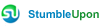

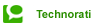


I could sure use that PC Decrapifier. I hate having to click off the message from the McAfee that I disabled all the time.
I recently bought a book, “Netbooks: The Missing Manual” from O’Reilly Media Inc. publishing company. They have a whole series for diffent types devices. Sort of like the “Dummies” series without being insulting. For people like me with no formal computer knowledge, it is extremely useful. I have already discovered a few useful tips on how to make better use out of a small-screen computer. They also tell how to get a lot of the same freebie programs you recommend. There are a lot of things I had no idea a netbook could do.
Thank you for information! Very useful. My computer was recently infected by virus. I have tried several applications to get rid of it, but no luck. 🙁 At the end I found expert blog about rootkits and guys running this blog were able to help me with the problem. They have removed virus from my computer in 30 minutes!